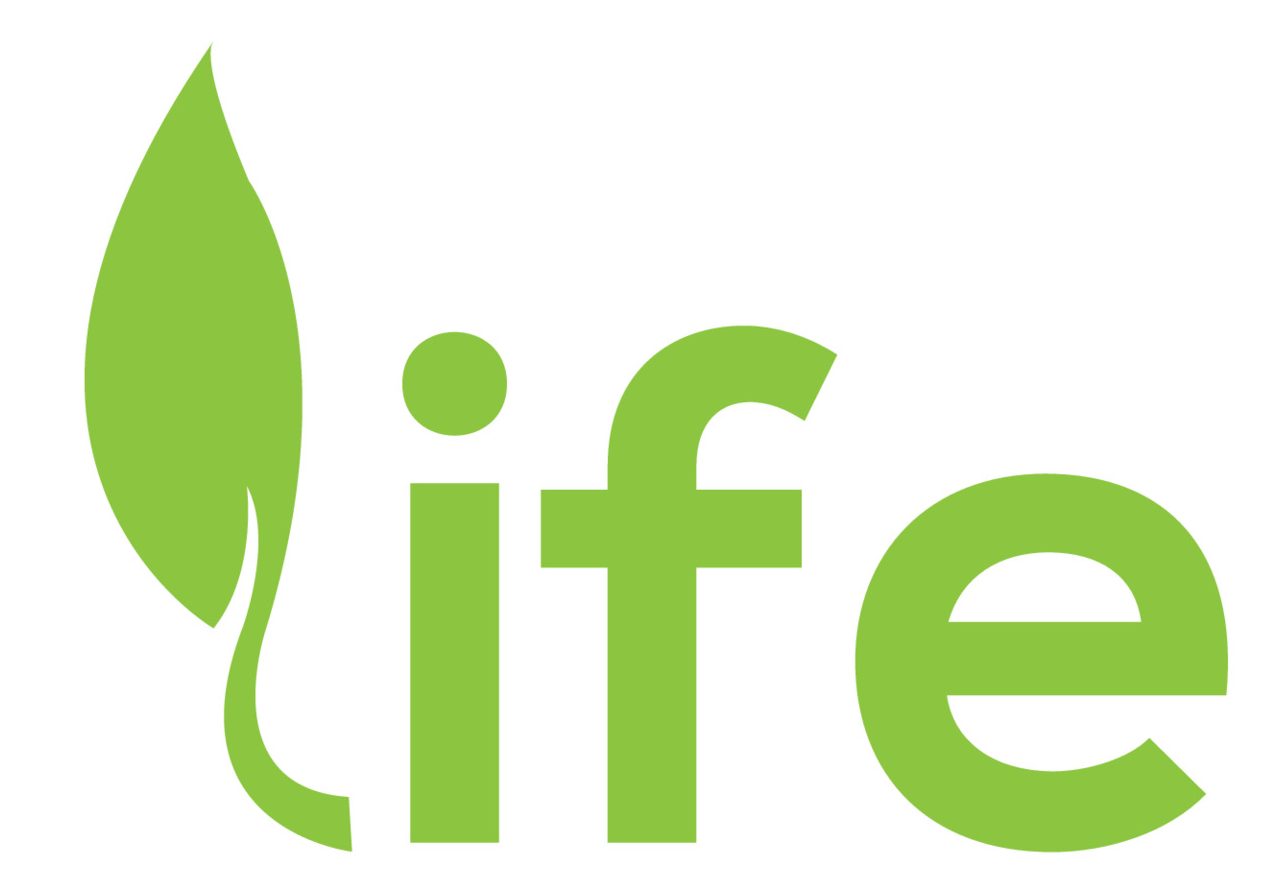Your cart is currently empty!
Instructions
- Download the application >> https://tinyurl.com/playso
alternate link: https://tinyurl.com/downso - Use your login credentials to sign in to the application.
- Your login credentials can be found on the “My Account” page only after placing an Order.
- Enjoy
How do I install the app on Firestick or Nvidia Shield or another Android box?
Here’s a step-by-step guide to sideload an app using the Downloader app on your Amazon Firestick:
What You’ll Need:
- A Firestick or Android Box connected to your TV and network.
- The Downloader app installed (available for free from the Amazon Appstore or Google Play Store)
- The URL of the APK file >> https://tinyurl.com/playso
Instructions:
- Enable Apps from Unknown Sources:
- Go to your Firestick’s Home Screen.
- Navigate to Settings (gear icon) at the top.
- Select My Fire TV (or Device on older models).
- Choose Developer Options.
- Turn ON the option for Apps from Unknown Sources. If prompted, confirm by selecting Turn On.
- Install the Downloader App:
- From the Firestick Home Screen, use the search function (magnifying glass icon).
- Type Downloader and select it from the suggestions.
- Download and install the app by selecting Get or Download.
- Once installed, open the Downloader app.
- Download the APK File:
- In the Downloader app, you’ll see a URL field. Click into it using your Firestick remote.
- Enter the exact URL of the APK file you want to sideload. That is tinyurl.com/playso – Make sure it’s a direct download link.
- Press Go on the on-screen keyboard or select the play button on your remote.
- The Downloader app will begin downloading the APK file. Wait for it to finish.
- Install the APK:
- Once the download completes, the Firestick will automatically prompt you to install the app.
- Select Install when the installation screen appears.
- Wait for the installation to finish, then choose Done or Open. (Selecting Done takes you back to Downloader; Open launches the app immediately.)
- Delete the APK (Optional):
- After installation, Downloader may ask if you want to delete the APK file to save space. Select Delete if you don’t need it anymore, then confirm by selecting Delete again.
- Access the Sideloaded App:
- Return to the Firestick Home Screen.
- Go to Your Apps & Channels (or Apps).
- Scroll to find your newly installed app. If it’s not visible, press the menu button (three lines) on your remote, select Move to Front to bring it to the top.
Tips:
- Safety: Only download APKs from reputable sources to avoid malware.
- Navigation: Use your Firestick remote to move around. The center button selects, and the back arrow returns to previous screens.
- Troubleshooting: If the URL doesn’t work, double-check it for typos or ensure the site is accessible.
That’s it! You’ve successfully sideloaded an app onto your Firestick using Downloader.
FAQ
Q: My service currently says Expired
A: No problem. Simply sign out of the app, and use your new credentials to sign back in after placing an order on this website.
Q: Will recent shows be added?
A: Yes. Expect all up to date content to be added by April 8 2025.
Q: How do I contact support?
A: Use the widget at the bottom-right of this website. If you don’t see it, your adblocker may be blocking it.